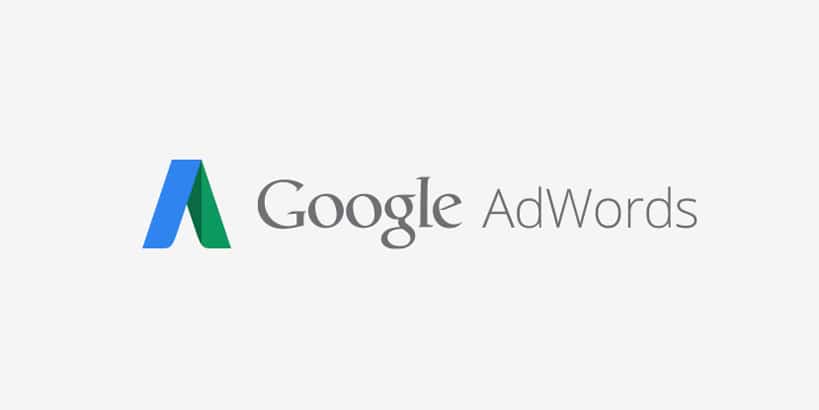This might sound like a small thing, but it is something I have been wanting for years, and I know a lot of other digital marketers will agree with me; especially those juggling multiple accounts. After a while your AdWords MCC (My Client Center) account grows pretty large, and you might not necessarily want to unlink it yet, so what was the solution?
Well, mine was to add an “active client” label to each account and then bookmark it in Chrome. So whenever I launched MCC from my bookmark it would land directly on the labeled accounts only. But this was rather annoying as you would think there would be a better way.
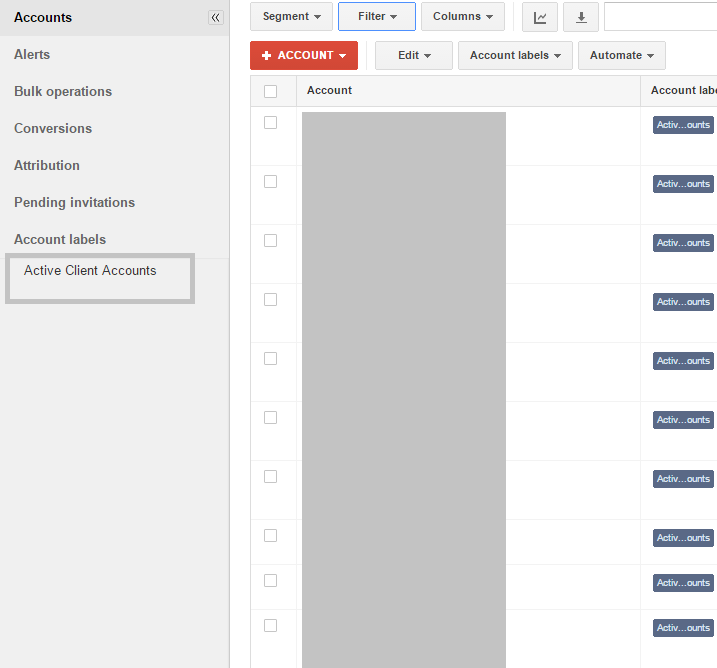
But as of July 27th, AdWords introduced a new small feature to now hide certain accounts in MCC. You can now throw away your dashboard labels folks!
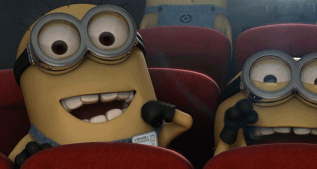
Follow the steps below.
Hide Accounts in AdWords MCC
Step 1
Login to your Google AdWords MCC account.
Step 2
Select an account you want to hide, click on the “Edit” button and click “Hide.”
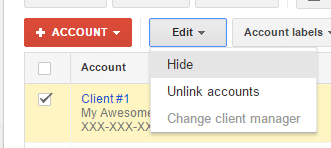
Unhide Account
Step 1
To unhide an account click into the “Admin” tab.
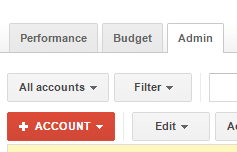
Step 2
Select the hidden account and click on “Edit” and then on “Unhide.”
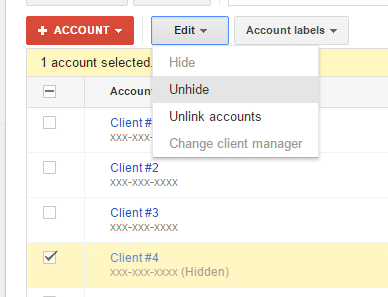
And that’s it! A feature that should have been in MCC years ago. Sometimes its the little things in life. :) As always feel free to leave your comments below.