Backup your MailChimp List
I am writing this post after Kevin Muldoon’s post (http://www.kevinmuldoon.com/searching-rss-email-solution/) alerted me to MailChimp’s TOS. I’ll be honest, I don’t always read the TOS which is my bad. Thank you Kevin for pointing this out. If you look at the acceptable use section in their TOS you will see it clearly states the following:
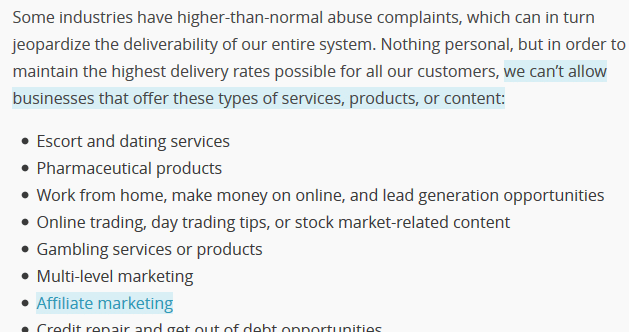
Now my blog is by no means an affiliate site, however I do sometimes share products I use on a daily basis and I use the affiliate URL. This helps me to pay for my hosting and time I spend writing my articles. I don’t want to leave MailChimp as it really has the best RSS to Email functionality out there. So below you will find a tutorial on how to automatically backup your MailChimp list for free. This way if anything ever happens you can rest assured you will still have your list.
Backup Your Most Valuable Asset – Your List!
Step 1
We are going to be using an awesome service called Zapier to backup your MailChimp list right to Dropbox. So first head over to Zapier and signup for the free account.
Step 2
Next click on “Make a Zap” at the top.

Step 3
Next you will want to choose MailChimp with “New Subscriber” and then Dropbox with “Append Text File.” What this going to do is whenever a new subscribers enters your list it will append your file in dropbox with the subscribers information.
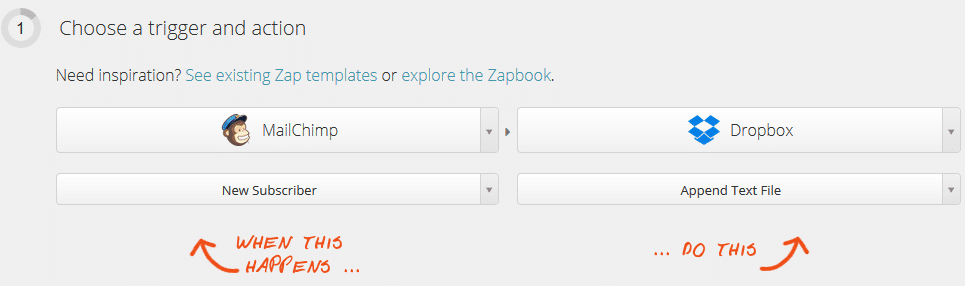
Step 4
Next you will need to authenticate your MailChimp account.
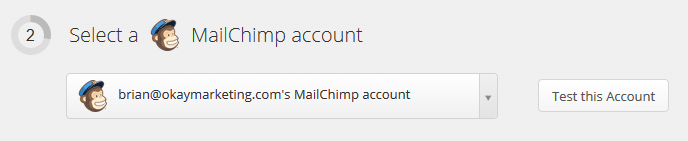
Step 5
Next you will need to authenticate your Dropbox account.
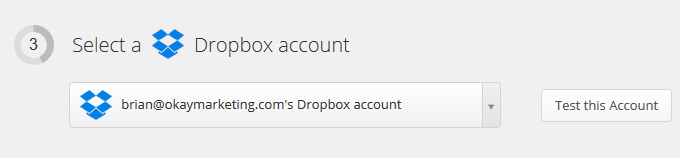
Step 6
Next you will need to pick your MailChimp list that you want to sync/backup.
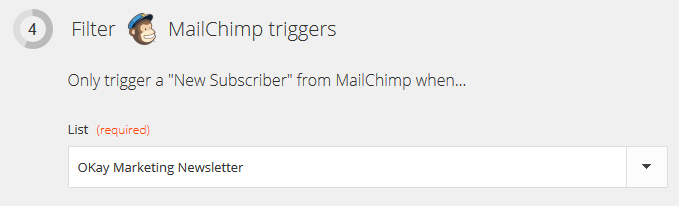
Step 7
Next you can choose the location in Dropbox for your file. I am just using the root for my location. I gave my file a name and then choose the fields I want to backup. Make sure to grab at least the email and first and last name.
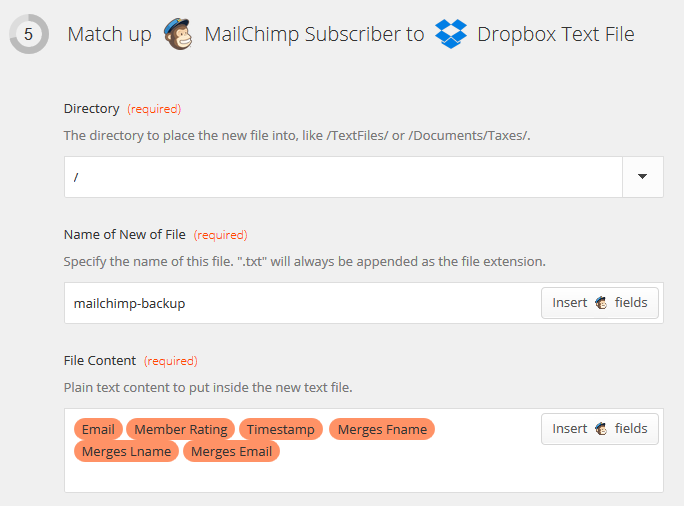
Step 8
They then have an option to test your Zap. I recommend doing this just to verify that everything is working on the dropbox side.
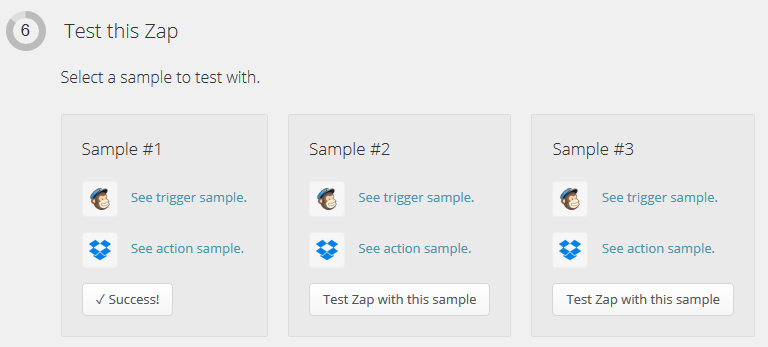
Step 9
The last step is to turn your Zap on.

Step 10
The final step would be to make another zap but this time with your unsubscribers (simply change the dropdown in Step 1) So if anything ever happened you could merge the differences between your subscribers and unsubscribers and import them to a new email marketing service.
[alert-note]Note: On the free plan your zap will check for new subscribers every 15 minutes and has 100 tasks included. This means if you are building your list at a rate of more than 100 per month you will need to at least bump up to the $10 a month plan, which includes 2,500 tasks per month. For me, it is definitely worth the money just so I can keep using MailChimp and it still much cheaper than using a higher priced alternative. You can see more about their plans here.[/alert-note]This of course will only backup new subscriptions, so I recommend making a full backup before you start this. Now you can rest easy knowing that your MailChimp lists are backed up and safe. I recommend everyone do this. You can never be too careful. As always let me know what you think below in the comments!

You can use this software to Backup ALL your autoresponder lists to your PC/MAC….instantly! http://elegantplr.com/new/save-my-list/